The Funding & Fees section of your homecare.co.uk Control Panel is aimed at improving the quality of data shown to care seekers, helping them better understand their options, and in turn encouraging better focussed enquiries.
Funding & Fees is one of the most important pieces of information to display on your homecare.co.uk profile. Care seekers will often disregard care providers if it’s not immediately obvious how much they charge.
Funding & Fees contributes 20% towards Profile Completeness.
How to add Funding & Fees
To add your Funding & Fees to your homecare.co.uk profile go to your Control Panel and click on Funding & Fees on the right hand side.
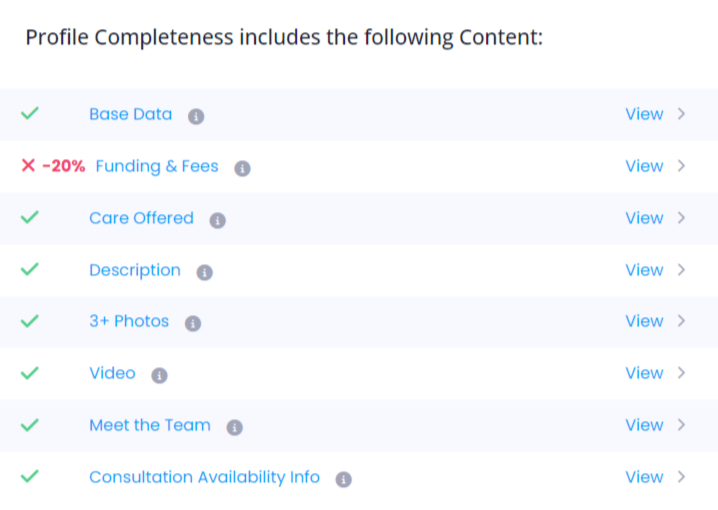
Alternatively you can access Funding & Fees via the left hand menu navigate to:
- Profile
- Content Included In Profile Completeness
- Funding & Fees
If you are logged in as a group scroll to the appropriate agency and click "Edit".
What information do you need to add?
You must select ‘Yes’ or ‘No’ for each of the four funding types below:
1. Private Funding
Self-funded care paid by the individual or family.
2. Direct Payments
Funds given to individuals by the council or NHS to arrange their own care. This can only be selected if Private Funding is also selected.
3. Local Authority (contracted provider)
Where the local authority arranges and pays for care directly.
4. NHS (contracted provider)
You’re an approved provider for NHS-funded care, often via Continuing Healthcare or reablement.
.png)
Private Care Fees
If you accept Private Funding, you’ll be prompted to enter your structured fee details.
You’ll see two types of fees:
- Visiting Care (per hour)
- From (£) – required if selected Private Funding
- To (£) – optional
- Live-in Care (per week)
- From (£) – required if selected Private Funding
- To (£) – optional
If you select ‘Yes’ to Private Funding, you’ll need to enter at least one ‘From’ value for either Visiting or Live-in Care.
.png)
Fees Comment (optional)
You can also add an optional comment to explain your fees, for example, to highlight weekend charges, mileage fees, or additional services.
This will appear on your public profile beneath the structured fees.
How does this affect your Profile Completeness?
To earn the 20% Funding & Fees Profile Completeness, you must:
- Answer Yes or No to all four funding types.
- If Private Funding is selected → enter at least one “From” fee (Visiting or Live-in).
We use Profile Completeness to help you attract more enquiries and improve visibility on the site.
Need help?
You can contact your Account Manager if you need help understanding or updating this section.