If you have a paid subscription to homecare.co.uk, you can add a PDF brochure to your profile. If you are unsure how to make your brochure into a PDF file, please see the article ‘How do I create a PDF version of my brochure?’.
To upload a PDF file from your computer:
- Access your homecare.co.uk Control Panel.
- Use the left hand menu to select "Profile" then "Additional Content" then "PDF. Brochure Upload".
- Select the Add button for the home care branch you wish to add a brochure for.

- A box will pop up with a form for you to fill in. For the option Brochure PDF Type selected PDF Upload.
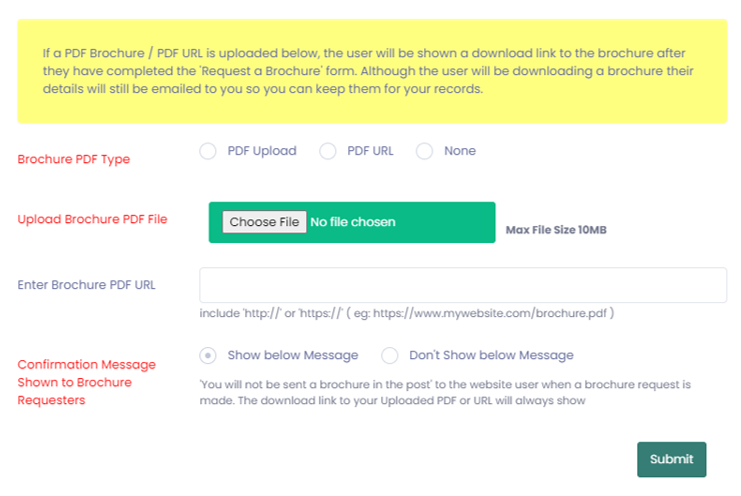
- Next to Upload Brochure PDF, click the Choose File box and choose your file. Make sure to select the PDF version of your brochure.
- Choose whether or not you would like the confirmation message to show to brochure requesters.
- Click Submit.
To add a PDF brochure to your profile from another web page:
- Access your homecare.co.uk Control Panel
- Click the Add button next to the home care branch you wish to add a brochure for.
- A box will pop up with a form to fill in. For the option Brochure PDF Type selected PDF URL.
- Open a new tab on your internet browser and open your brochure. Highlight the URL address at the top and copy it. You can do this by right-clicking and selecting ‘Copy’ or by pressing ‘Ctrl’ and ‘C’ on your keyboard at the same time.
- Paste the URL for your brochure into the box labelled Enter Brochure PDF URL , either by right-clicking and selecting ‘Paste’ or by pressing ‘Ctrl’ and ‘V’ on your keyboard.
- Select whether or not you would like the message shown to be sent to people who request your brochure.
- Click Submit.