A care award stamp is a logo that you can have featured on your homecare.co.uk profile if you win a homecare.co.uk award.
It looks like this:

The stamp shows visitors to your profile that you have been recognised and awarded as one of the top 20 home care services in your region. It is easy to spot and can make your profile stand out from others, inviting potential clients to visit your profile and make an enquiry.
Visitors to your profile can also click on your care award stamp to learn more about when you received the award.
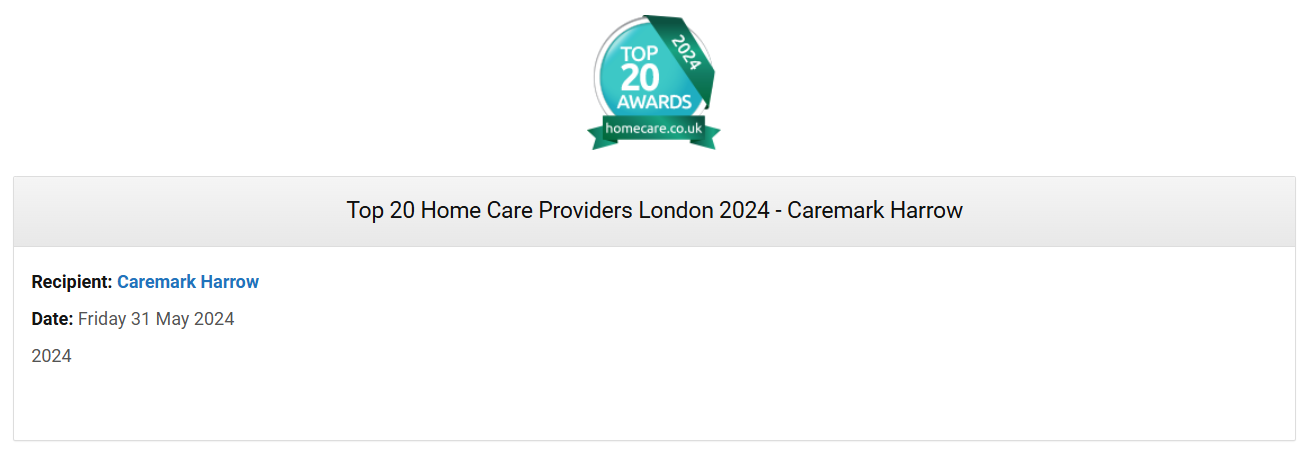
You can feature an award stamp if you were a winner in the most recent round of homecare.co.uk awards. For awards you won in previous rounds, visitors to your profile can view them as a list under the ‘Awards’ tab.
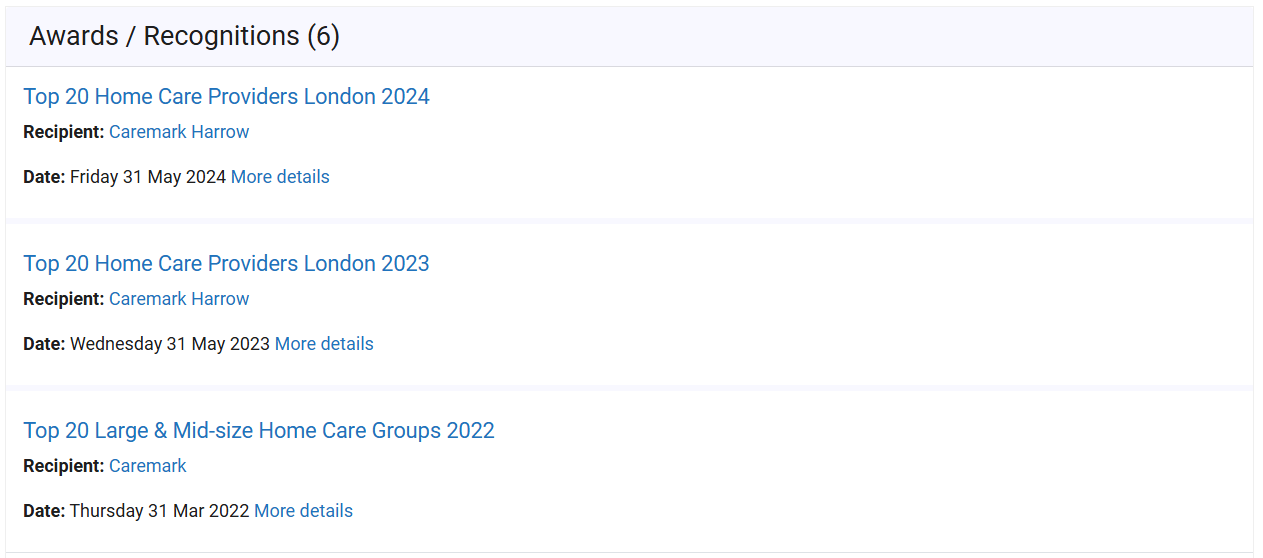
Where does a homecare.co.uk award stamp appear?
Your homecare.co.uk award stamp is featured at the top of your profile.
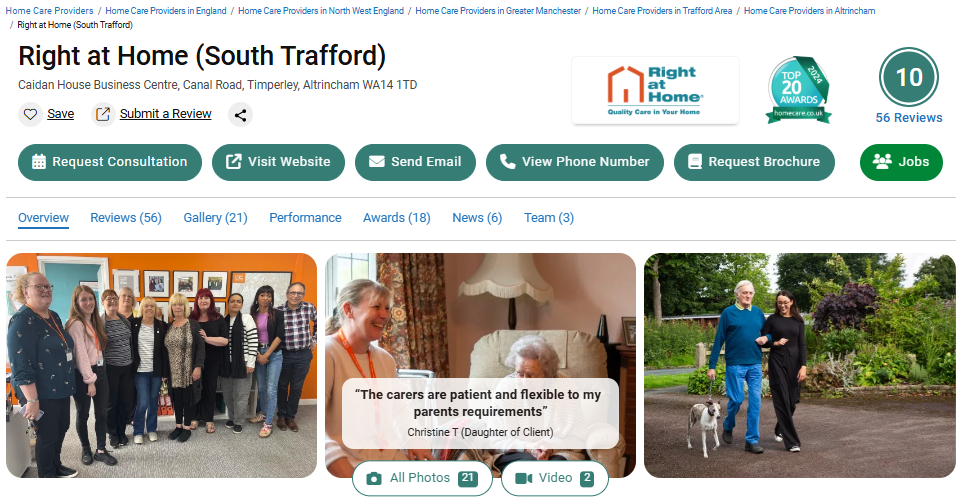
It can also be seen in search results lists.
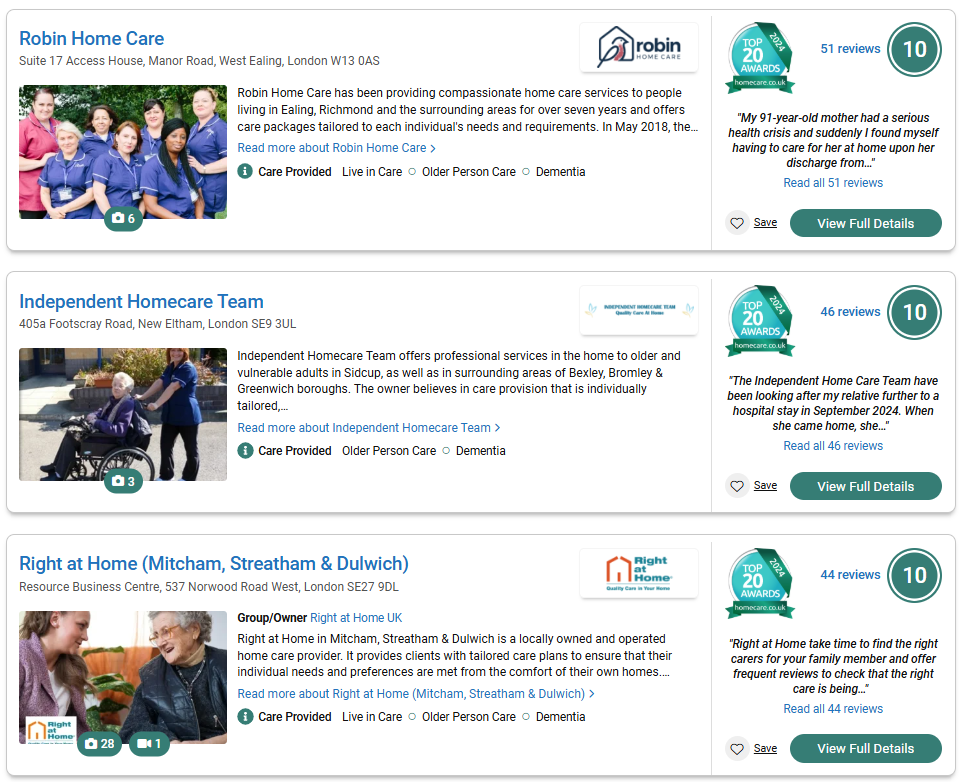
If you have a homecare.co.uk award, you will be featured when users choose to filter their care search to award-winners only.
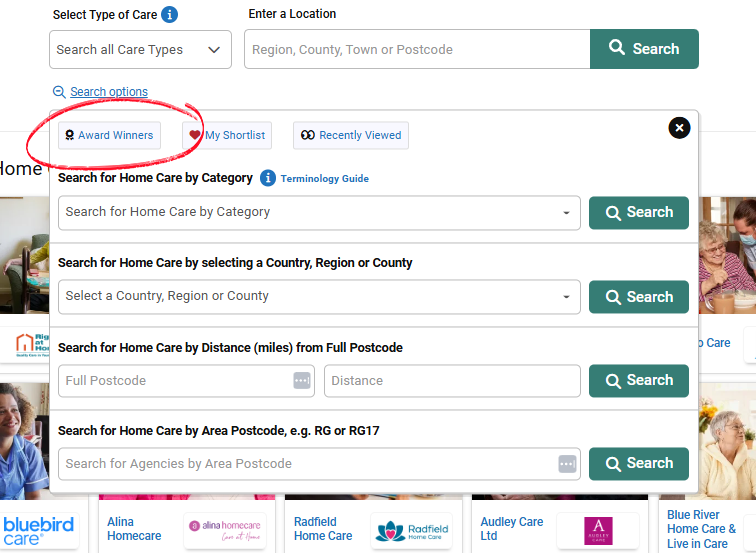
You will also be on the list of award-winners, which is accessible from the homecare.co.uk home page.
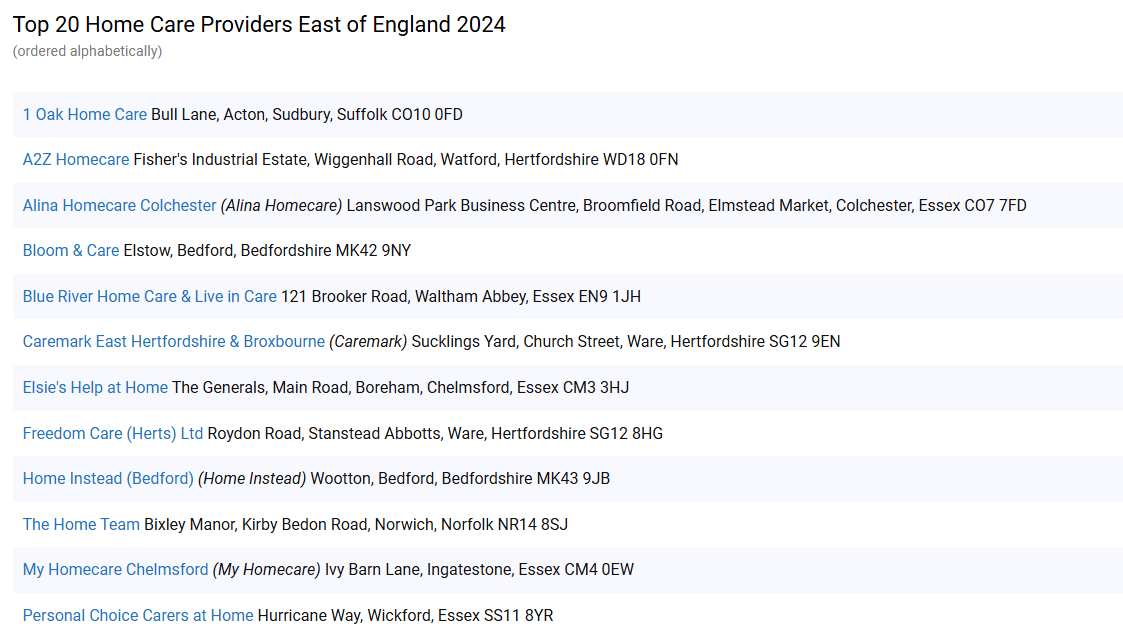
Where can I put a care award stamp?
If you’d like a higher resolution version, such as for a brochure, display banner or to put on the wall for visitors to your branch to see, you can request one by emailing the marketing team at marketing@tomorrows.co.uk, who will be happy to help.
To download your award stamp from your dashboard:
1. Access your homecare.co.uk dashboard.
2. From the menu on the left, click Profile > homecare.co.uk Awards > homecare.co.uk Award Website Stamps

3. Select the year you want to download the stamp for and highlight the text provided and copy it. You can copy by right clicking and selecting ‘Copy’, or by pressing Ctrl and C at the same time on your keyboard. To paste, right click and select ‘Paste’ or press Ctrl and V at the same time.
.png)
How do I add my award logo to my email signature?
To download your award stamp:
- Access your homecare.co.uk dashboard
- Click ‘homecare.co.uk Awards’ from the menu on the left
- Select the year you wish to download your award stamp for
- Click 'Download 2025 Award Logo for Email Signature'
- The logo will then save in your downloads as a png file.
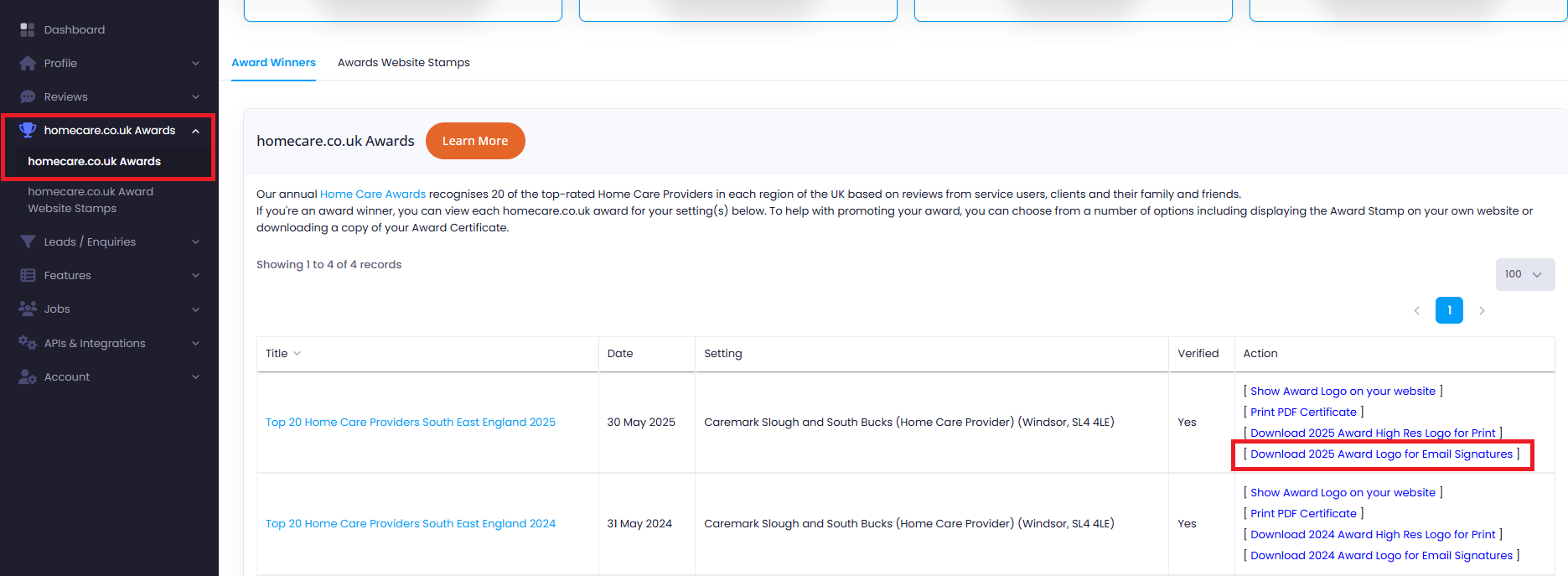
Outlook for Windows (Microsoft 365)
1. Open the Signature Editor
- Click the ⚙️ Settings icon (top-right).
- Choose Accounts → Signatures
2. Create or Choose a Signature
- If you don't have one, click New Signature, give it a name.
- Select it to start editing in the right pane.
3. Insert Your Image
- Place your cursor where it should go.
- Click the Insert Picture (mountains icon) – same as classic desktop
- Select your award logo in your downloads.
4. Resize and Adjust
- Drag the image corners to resize.
- Or right click → Picture to adjust size, aspect ratio, alt text
5. Add a Hyperlink (Optional)
- Click the inserted image.
- Then click the Link icon (chain) or press Ctrl + K, enter your URL, and click OK
6. Set Defaults and Save
- Under Select default signatures, choose when to apply it (New, Replies/Forwards).
- Click Save. That signature will now appear for your selected account
Gmail (Web)
1. Open Gmail Settings
- In Gmail’s top-right, click the ⚙️ gear, then See all settings. Go to the General tab and scroll to Signature.
2. Create or Edit Signature
- Click + Create new or select an existing signature. Add or update the text as desired.
3. Insert Image
- In the signature editor, click the Insert Image icon. Choose:
4. Upload from your device.
5. Resize the Image
- Gmail offers Small, Medium, Large, or Original Size options once the image is inserted.
6. (Optional) Add a Hyperlink
- Select the image, click the Link button (looks like a chain), paste your URL, and click OK.
7. Save Changes
- Scroll to the bottom and click Save Changes. Your signature will now be applied to new emails or replies.
🎯 Tips & Best Practices
- Test before widespread use: Send a test email to check image alignment, readability, and hyperlink functionality across different devices.